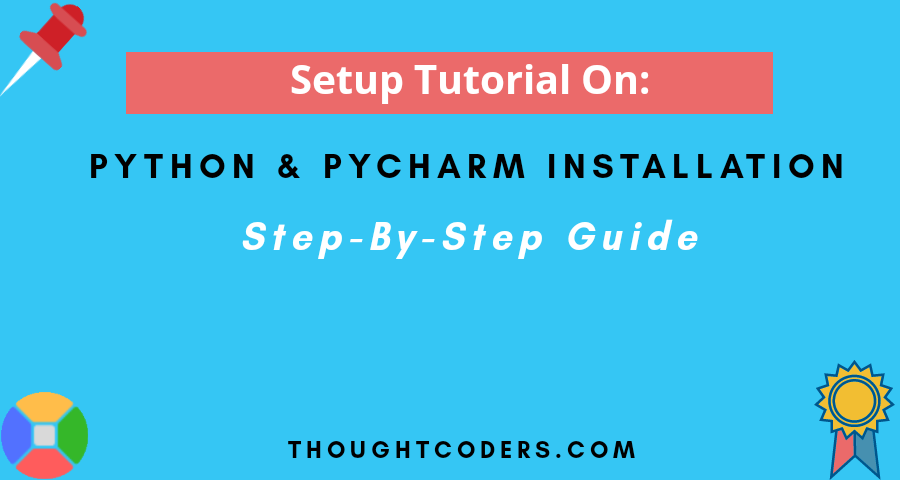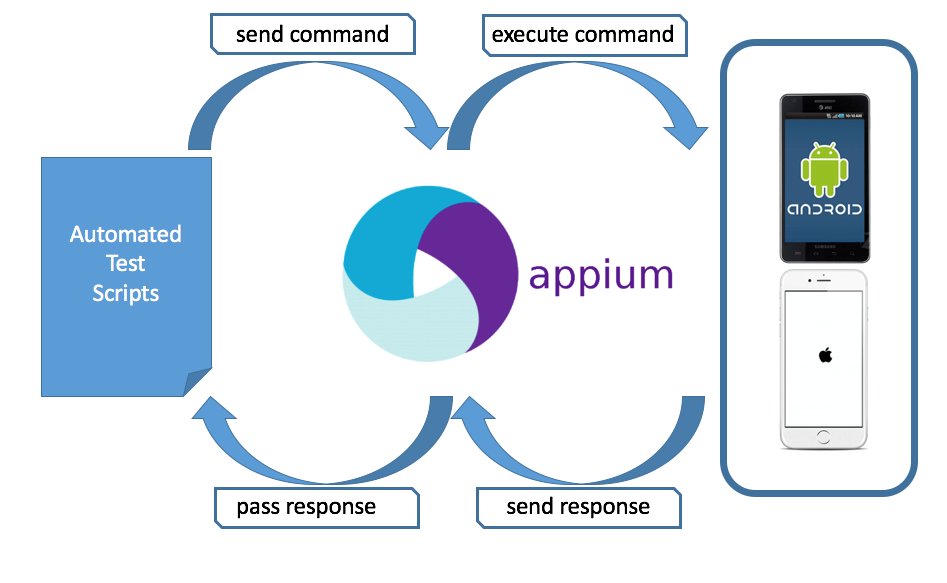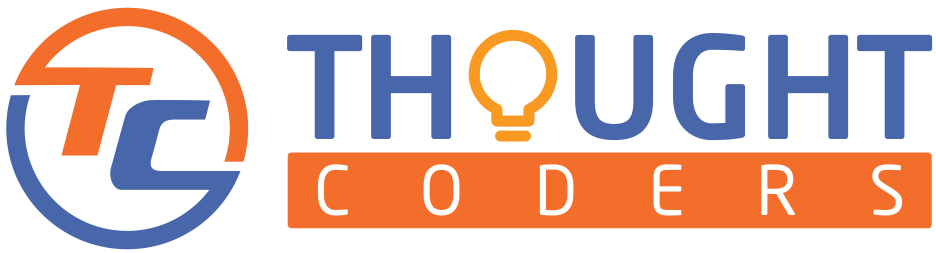Python and PyCharm installation guide on Windows Machine – Python and pyCharm installation for windows
To begin with, Python is a general-purpose high-level interpreted programming language that is used for the purpose of application development, automation testing, IT infrastructure, Data Science, Machine learning, and DevOps. Because of emerging demand in the corporate world. ThoughtCoders have started a Python step-by-step tutorial. Hope you will learn and enjoy this tutorial on Python and pyCharm installation for windows..
Welcome to our first Python Tutorial, In this tutorial, we will be guiding you on the topic “How to install Python and PyCharm in Windows?”. Follow detailed steps for Python installation and PyCharm setup.
How to Install & Setup Python in Windows? Python and pyCharm installation for windows
Steps:
- Step 1: Download Python Windows installer from Python Official website.
Firstly, go to website: https://www.python.org/ and then click on Downloads > Windows
https://www.python.org/downloads/

- Step 2: Go to a local folder where the Python installer is saved and click on the Python installer.

- Step 3: Select “Add Python 3.8 to PATH” and click on “Install Now” this will install Python and automatically set environment variables.

Python installation – In Progress

- Step 4: Once after installation of Python- You will see below the screen – “Set up was successful” i.e. Python setup for windows is now successful.

- Step 5: Verify Python installation: Open the command prompt type “python” and press enter. it will show the Python installed version.

Again type on cmd- print(“Hello ThoughtCoders”) and press enter.

So above commands are working fine which confirms that Python is perfectly installed on Windows Machine.
Installation of Python IDE:
- Step 6: PyCharm is a good IDE for Python programming. To install Pycharm go-to Python official website, navigate to the Python Download section and download “PyCharm Community Version”.
https://www.jetbrains.com/pycharm/
https://www.jetbrains.com/pycharm/download/#section=windows

- Step 7: Save As PyCharm IDE at a local computer

- Click on PyCharm installer exe and follow PyCharm installation instructions.

- Select required Check on Installation Options Windows

PyCharm installation – In progress

- Step 10: Select “Reboot Now” and restart your machine. This step will apply all the changes to your machine.

- Step 11: Once the machine is up after restart then click on the Pycharm shortcut.


- Step 12: Choose the desired theme and Open PyCharm

Create a Python Project in PyCharm & Write First Python program:
- Step 13: Create a New Python Project and start writing a Python program
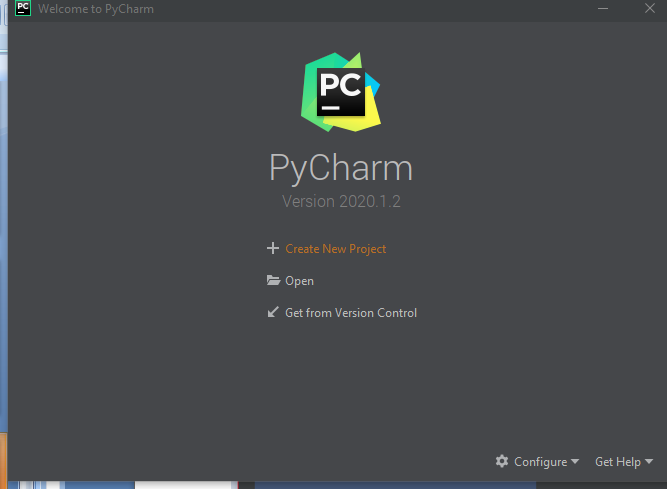
- Step 14: Create the first Python program and run
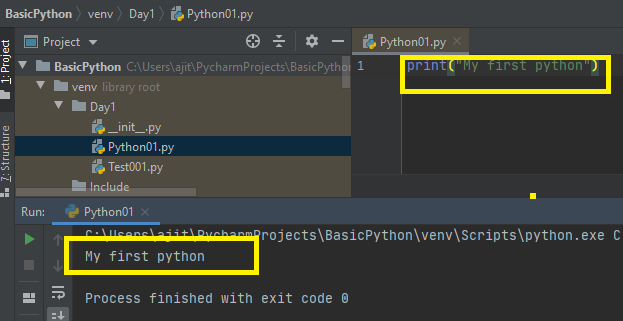
Congratulations! You have completed Python installation and PyCharm IDE set up for windows. With the result that your machine is ready, you can start Python programming now. To that end hope you liked this tutorial if you successfully did it. But, If you still have any issues? Then, feel free to contact us at query@thoughtcoders.com.
Or, leave your Questions/queries in the discussion/comment box below: