Appium is an open-source tool that is helpful in automating mobile web, native and hybrid applications on Android, IOS, and Windows Desktop. In addition, it automates Native, Mobile, and Hybrid Applications. Appium supports most of the programming languages supported by WebDriver, like Java, Python, JavaScript, and Ruby. Appium handles both Emulators/Simulators and Real devices. The main advantage of Appium Installation is that it supports any framework and is helpful in the long run.
Appium works on Mobile JSON wire protocol. In other words, it is used to communicate between client and server. It is developed by Selenium WebDriver developers and is very similar to RestFulAPI.
Mobile Automation setup is the first step of Mobile Automation framework setup. However, this tutorial helps you to set up Appium.
Before Appium installation we must have to complete the below prerequisites:
- Java (if not installed then refer step by step guide for Java Installation)
- Node.js (if not installed then refer step by step guide for Node.js Installation)
- NPM (if not installed then refer step by Step guide for NPM installation)
- Android Studio and Emulator (if not installed then refer step by step guide for Android Studio Installation)
- Emulators/Simulators and Real devices.
Steps to Install Appium
Method 1: Appium Installation from Command Line
Step i: Download Appium Server from Node. To install Appium from the NPM library run the below command:
npm -g appium

The above command installs Appium on your machine globally.
Step ii: Start Appium from Command line: run the below command:
appium

Method 2: Appium GUI Installation
Step i: Download Appium Java Client library from Appium website download section. Refer to below URL to download directly.
http://appium.io/downloads.html
https://search.maven.org/#search%7Cgav%7C1%7Cg%3A%22io.appium%22%20AND%20a%3A%22java-client%22
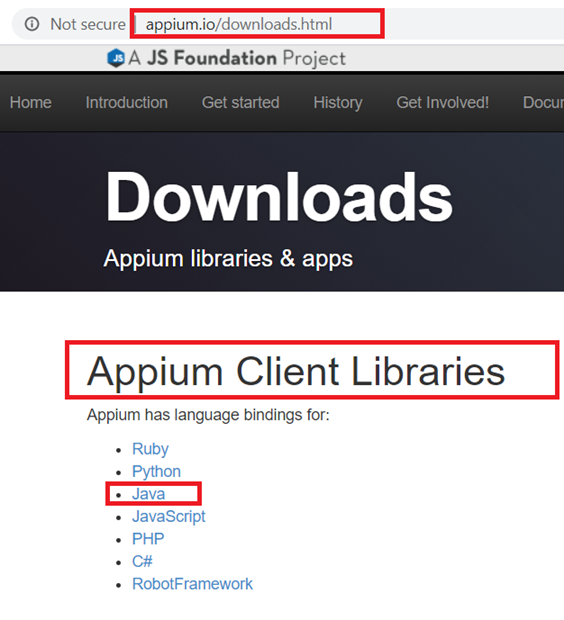

Step ii: Download Appium Desktop as per your machine configuration from the below link:https://github.com/appium/appium-desktop/releases/tag/v1.22.0

Step iii: Follow the installer wizard to complete Appium Desktop installation. Click “appium” icon on the desktop.

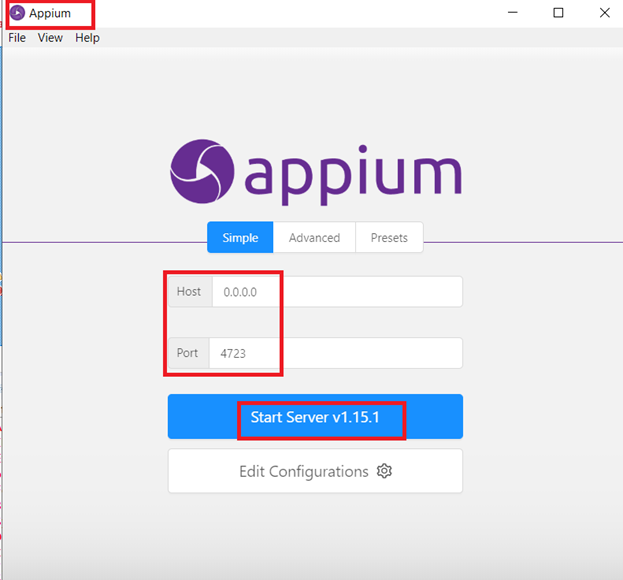
Step iv: In order to start Appium from the command line open the command prompt and type appium

Step v: Verify Appium Server Window. Use server URL in code.

Step vi: Usually, Appium server started on 4723, you can change it from Advance settings.
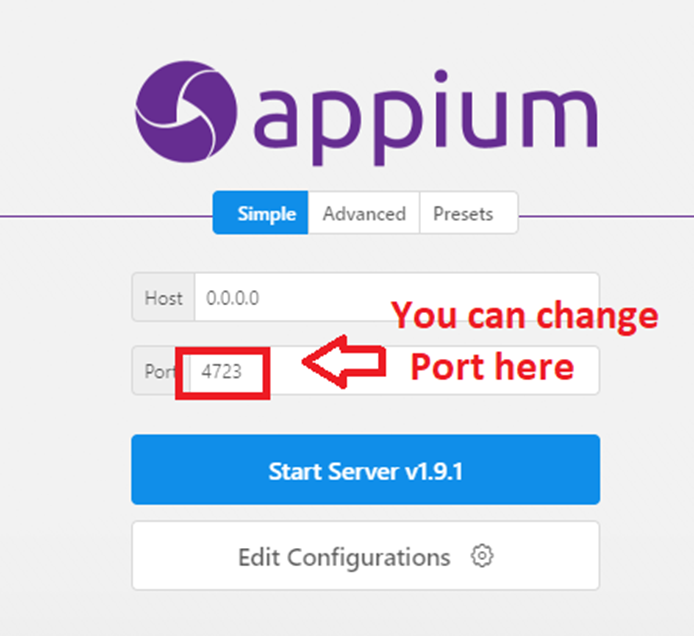
Well, done! Now you have completed Appium installation successfully and your machine is ready to write the first Mobile Automation Test. Therefore we hope the above article helps you in Appium Installation. Now feel free to share your feedback about our articles on info@thoughtcoders.com.
Check here the categories on what we automate at Thought Coders!

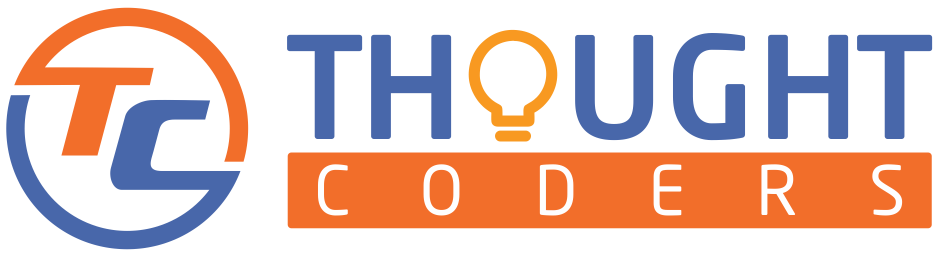
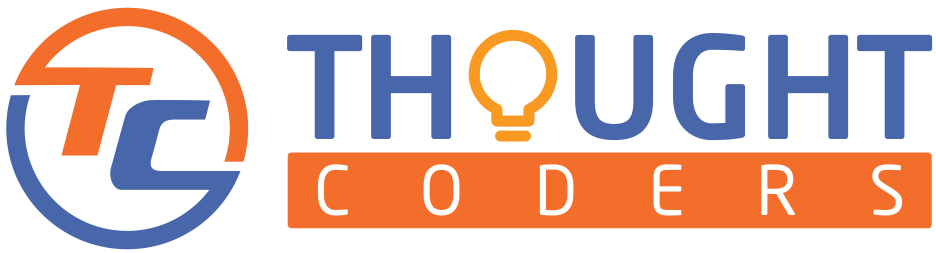




Thanks for sharing such a great information.. It really helpful to me..I always search to read the quality content. keep it up!